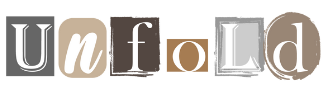Table of Contents
Getting a new tablet is an exciting experience. Although the installation process may seem intimidating at first, it is actually quite simple and only takes a few minutes.
Follow these steps and you’ll be ready to get the most out of your Android tablet in no time.
Turn on your Android tablet
Press and hold the power button, usually on the side or top of the device, until the screen lights up.
If the battery is low, connect the tablet to a charger to ensure it has enough power.
Select your language and region
When the welcome screen appears, choose your preferred language and region from the list provided. Tap ‘Start’ or ‘Next’ to continue the installation process.
Agree to the terms and conditions
Carefully read the terms of use and privacy policy displayed on the screen. Once you’re ready to proceed, tap Agree or Accept.
Connect to WiFi
Select your Wi-Fi network from the list of available options. Enter the network password when prompted and tap Connect.
If you don’t currently have access to Wi-Fi, you can skip this step, but some features won’t be available until you connect to the Internet.
Restore apps and data
If you upgrade from another device, you may have the option to restore your apps and data.
Follow the prompts to transfer content using Google backup, a USB cable, or a transfer app. If you’d rather start over, simply skip this step.
Sign in to your Google account
Enter your Google account email address and password to log in. If you don’t have a Google Account, tap “Create Account” and follow the onscreen instructions to set up a new account.
Signing in to a Google Account is essential for downloading apps, syncing your data, and accessing Google services.
Enjoy your Android tablet
Once installation is complete, your tablet is ready to use.
You can start by exploring the home screen, downloading apps from the Google Play Store and adjusting the settings to your preferences.
If you want to get the most out of your new Android tablet, be sure to check out our tablet hacks and how-tos section.