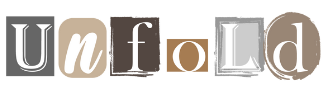Table of Contents
Browsing history can contain a wealth of personal information. Most of us think we have nothing to hide, which is why it doesn’t matter who sees what sites we visit online. But you might want to be a little more discreet.
If you’ve been shopping for a partner’s birthday, researching a mysterious condition, looking at something you don’t want the kids to find, or asking the kind of questions you’d think would be crazy if you asked a real human being would set on a shared Android phone or Android device. tablet, know that anyone who has access to that device can also see what you’ve been looking at.
To delete your browsing history on an Android device, follow these steps tailored to several popular browsers.
Google Chrome
Google Chrome is one of the most used browsers on Android and deleting your browsing history in it is a simple process.
If you want to delete specific items:
- Open Google Chrome.
- Tap the three-dot menu icon in the top right corner.
- Select ‘History’ from the drop-down menu.
- Tap the ‘X’ next to the item you want to delete.
If you want to clear your entire browsing data:
- Tap ‘Delete browsing data…’ at the top of the ‘History’ page.
- Choose the desired time range (e.g. last hour, last 24 hours, all time).
- Check the boxes for the types of data you want to delete (browsing history, cookies, cached images and files, etc.).
- Tap ‘Clear data’.
Dominik Tomaszewski / Foundry
Samsung Internet
Samsung Internet is the default browser on Samsung Galaxy phones and tablets and is known for its smooth performance and robust features. However, you can still use it on any other Android phone.
If you want to delete specific items:
- Open the Samsung Internet browser.
- Go to your history by tapping the three-line menu icon in the bottom right corner and selecting “History.”
- Tap and hold the item you want to delete, then tap Delete when the option appears.
If you want to clear your entire browsing data:
- Tap the three-line menu icon again and select “Settings.”
- Go to ‘Personal browsing data’ and then ‘Delete browsing data’.
- Select the data you want to delete and tap ‘Delete data’.
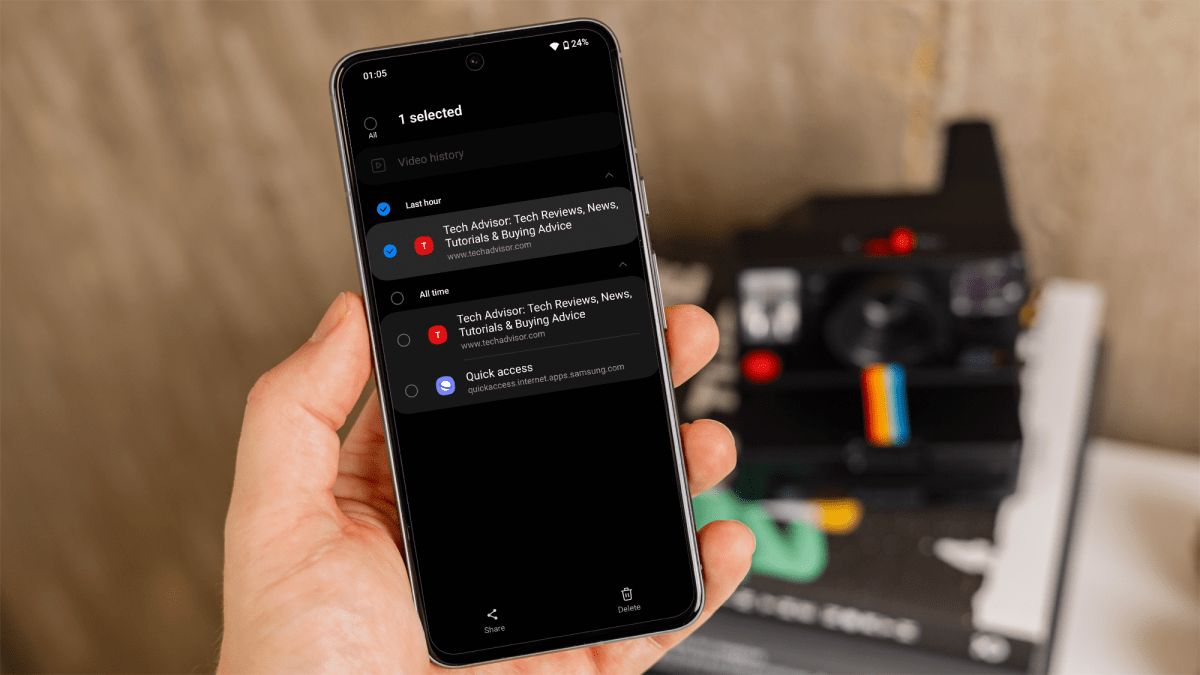
Dominik Tomaszewski / Foundry
Opera
Opera is another feature-rich browser with a built-in ad blocker and free VPN.
If you want to delete specific items:
- Open Opera.
- Tap the Opera icon in the bottom right corner and select “History.”
- Tap and hold the item you want to delete, then tap the trash can icon when it appears.
If you want to clear your entire browsing data:
- Tap the Opera icon again and go to ‘Settings’.
- Scroll down and tap ‘Privacy & Security’.
- Tap ‘Clear data…’
- Choose the data you want to clear and then tap ‘Clear data’.
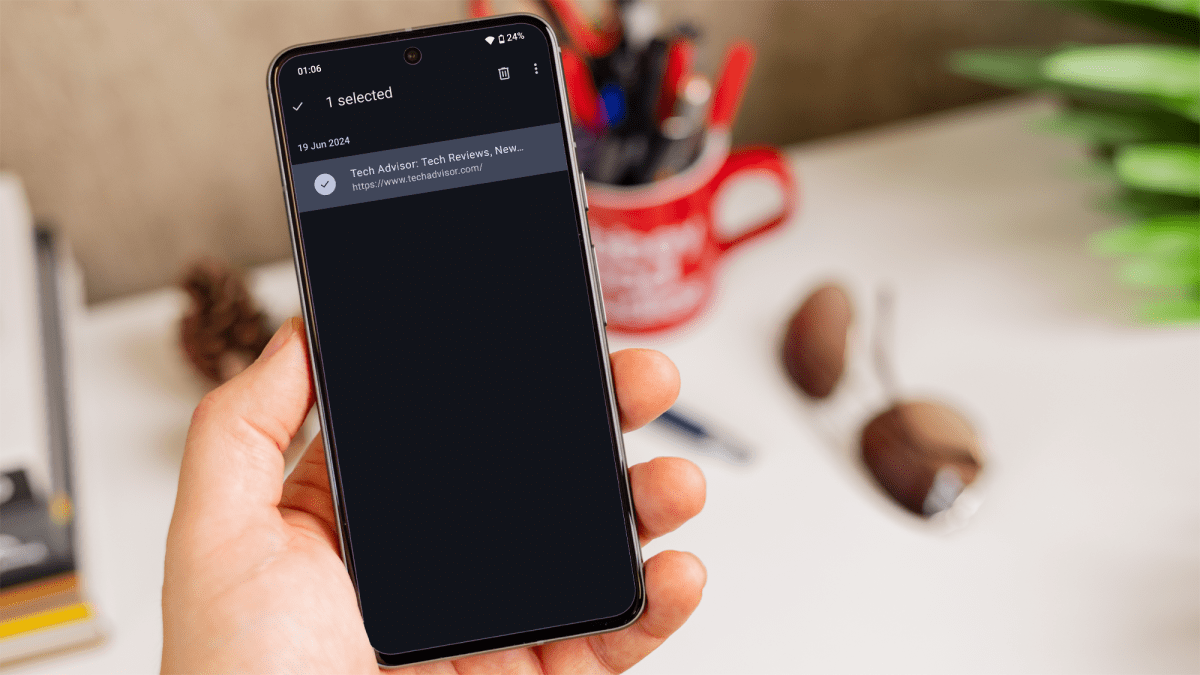
Dominik Tomaszewski / Foundry
Mozilla Firefox
Mozilla Firefox is known for its strong privacy features and customization options. Here’s how to delete your browsing history.
If you want to delete specific items:
- Open Firefox.
- Access your history by tapping the three-dot menu icon in the top right corner.
- Select ‘History’ from the drop-down menu.
- Tap and hold the item you want to delete, then tap Delete when the option appears.
If you want to clear your entire browsing data:
- Tap the three-dot menu icon again and select “Settings.”
- Scroll down to ‘Privacy & Security’ and select ‘Delete browsing data’.
- Choose the data you want to clear (browsing history, cookies, cached images and files, etc.).
- Tap ‘Delete browsing data’.
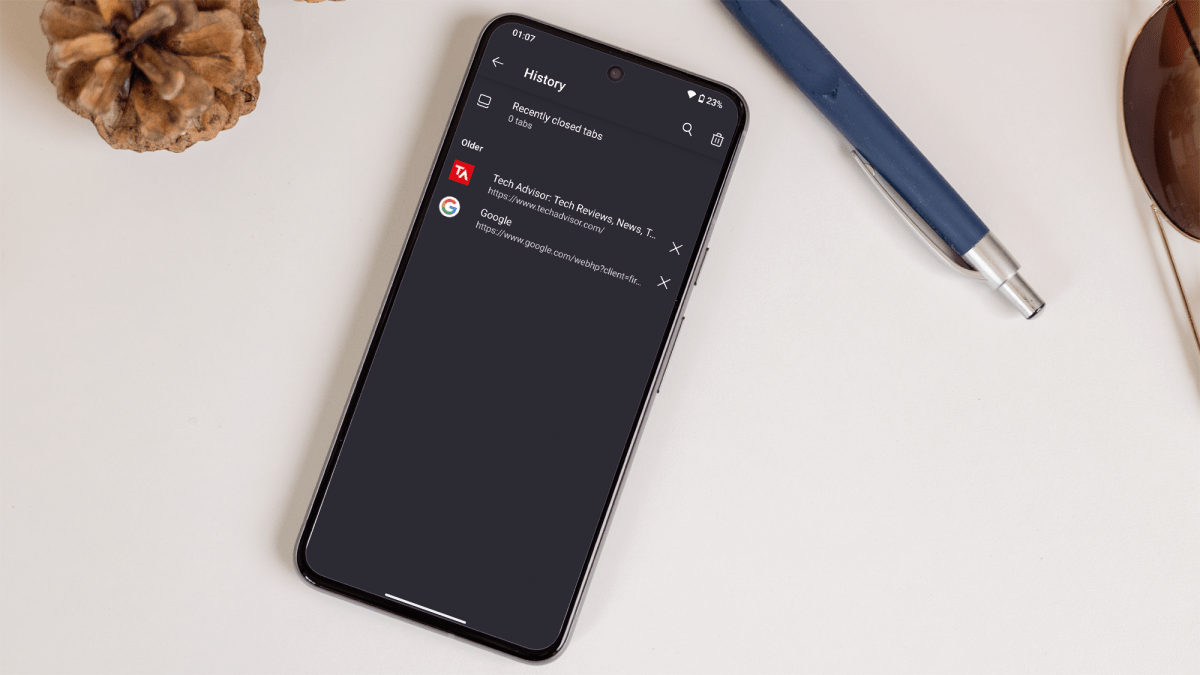
Dominik Tomaszewski / Foundry
Microsoft Edge
Microsoft Edge provides seamless integration with Windows and other Microsoft services. If you use Edge on your Android device, follow these steps to delete your browsing history.
If you want to delete specific items:
- Open Microsoft Edge.
- Tap the three-line menu icon at the bottom of the screen and select “History” from the menu.
- Tap and hold the item you want to delete, then tap Delete when the option appears.
If you want to clear your entire browsing data:
- Tap the three-dot menu icon again and go to ‘Settings’.
- Scroll down, select ‘Privacy & Security’ and then tap ‘Delete browsing data’.
- Choose the types of data you want to clear and tap ‘Delete data’.
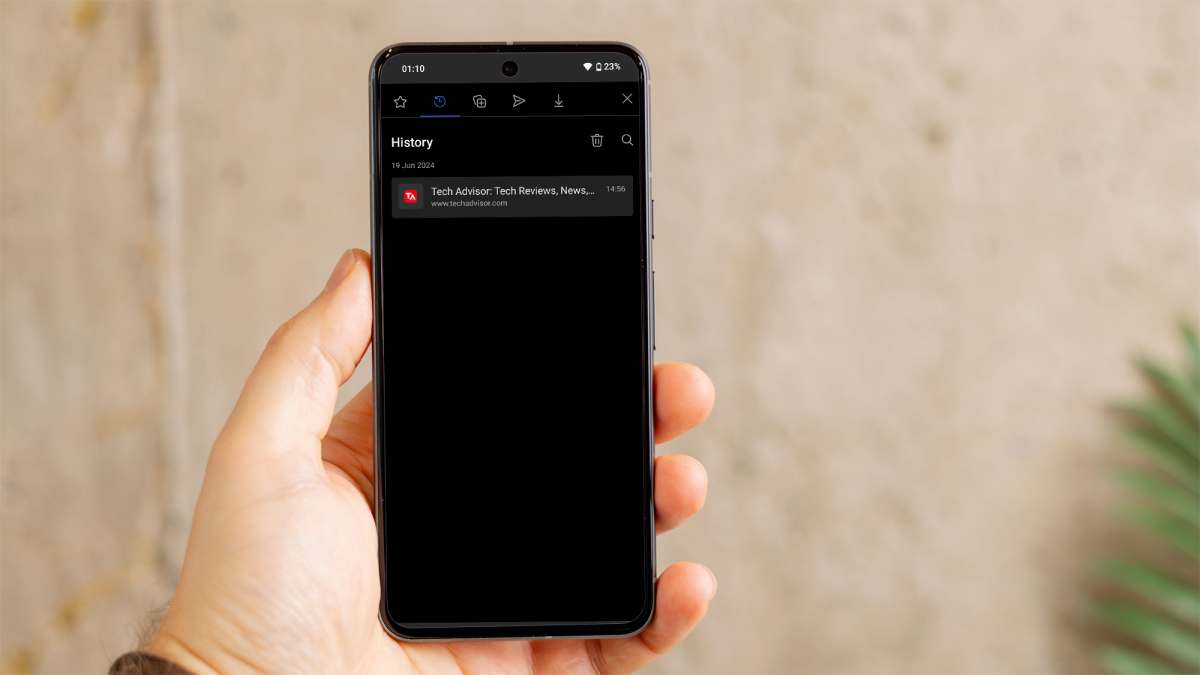
Dominik Tomaszewski / Foundry
If you really want to master your browser, check out our guide on how to close tabs on Android.