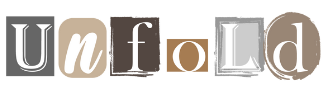Table of Contents
If you want to ensure the security of your devices, one important piece of information you may need is your IP address.
Whether you’re troubleshooting network problems, setting up a new device, or just curious, knowing how to find your IP address on your Android phone or iPhone can be incredibly useful.
This guide will take you through the steps to locate your IP address on both types of devices, making the process quick and easy.
What is an IP address?
An IP (Internet Protocol) address is a unique identifier assigned to each device connected to a network. It functions much like a home address, sending data to and from the appropriate locations on the Internet.
Dominik Tomaszewski / Foundry
There are two types of IP addresses: IPv4, which consists of four sets of numbers separated by periods (e.g. 192.168.1.1), and IPv6, a newer format designed to replace IPv4, with a more complex structure to accommodate more devices .
IP addresses are essential for network communications, allowing devices to send and receive information accurately. Knowing your IP address can be useful for several reasons, such as troubleshooting network problems, setting up a network, or managing security settings.
How to find your IP address on Android
Finding your IP address on an Android phone or tablet is a simple process. Here’s how you can do it:
Via network settings
One method involves accessing your network settings. Open the ‘Settings’ menu by tapping the gear icon on your home screen or in the app drawer.
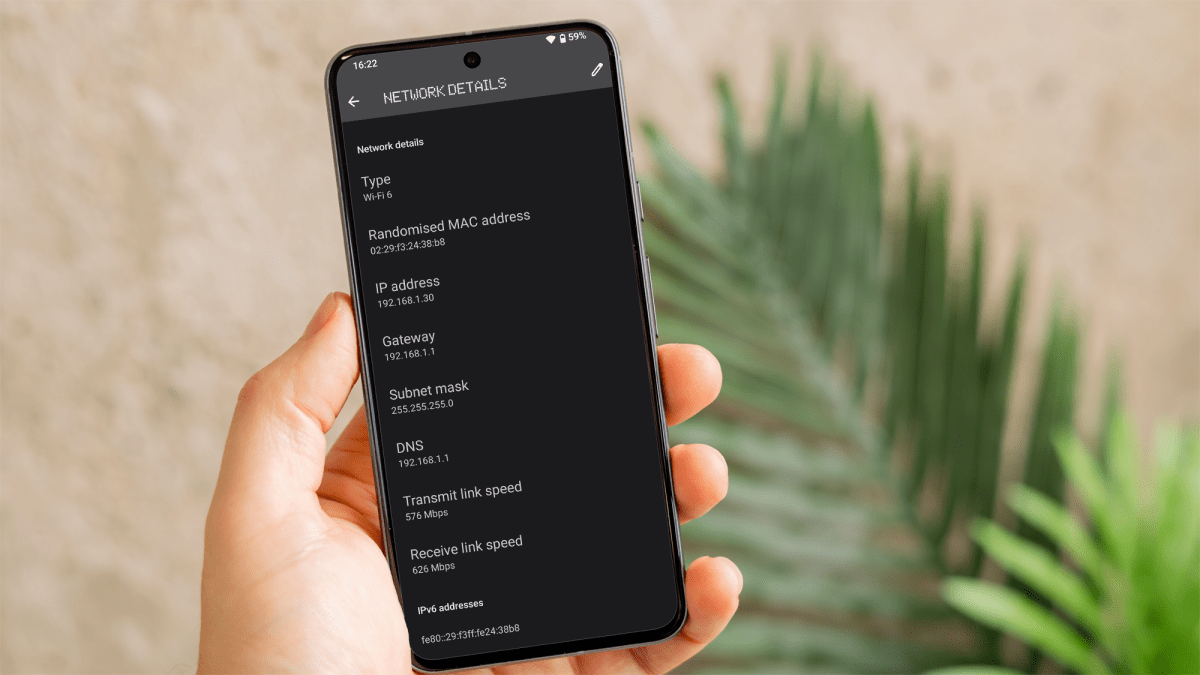
Dominik Tomaszewski / Foundry
From there, navigate to ‘Network & Internet’ and select ‘Wi-Fi’ or ‘Internet’ to view the list of available networks. Then tap the name of the network you are connected to.
Scroll down to the ‘IP Address’ section to find your device’s IP address.
Use the ‘About phone’ section
Another method is through the ‘About phone’ section in your device’s settings.
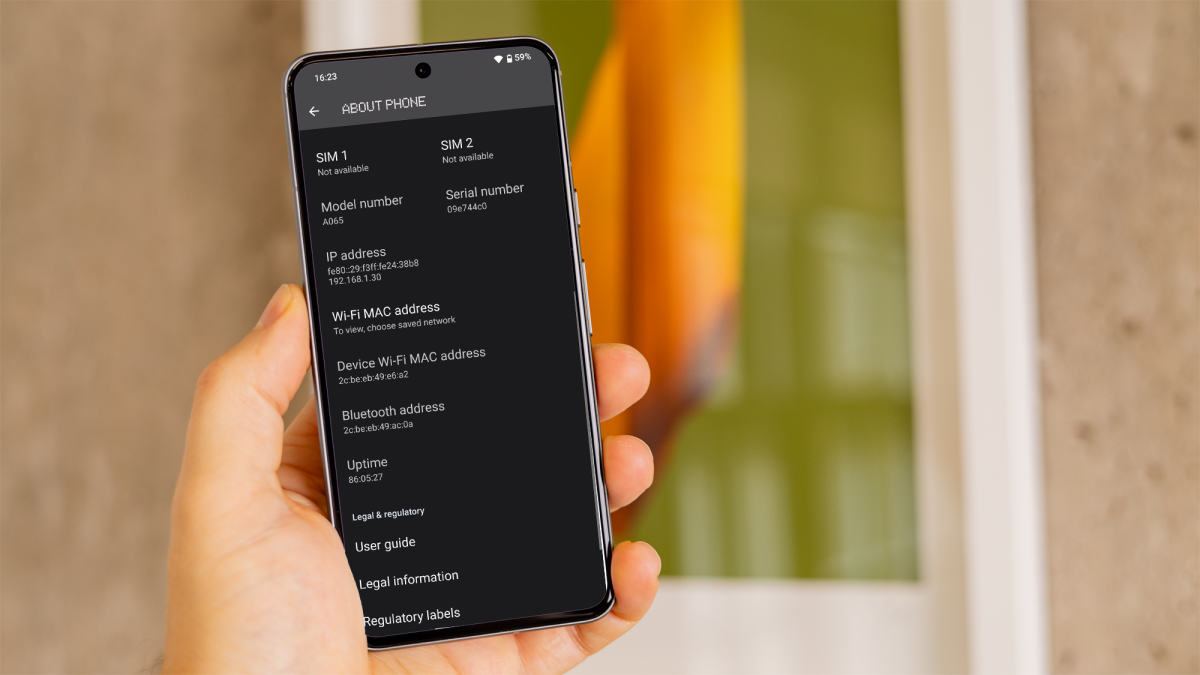
Dominik Tomaszewski / Foundry
Open ‘Settings’ and scroll down to select ‘About phone’. There, various details about your device will be displayed, including its IP address.
Using a third-party app
If you prefer to use third-party apps, you can download one from the Google Play Store by searching for “IP address.”
Choose, install and open the app. Your IP address should be prominently displayed on the main screen.
How to find your IP address on iPhone
Finding your IP address on an iPhone is just as easy. Follow these steps:
Via network settings
You can start by opening the ‘Settings’ menu, which you can access by tapping the gear icon on your home screen.
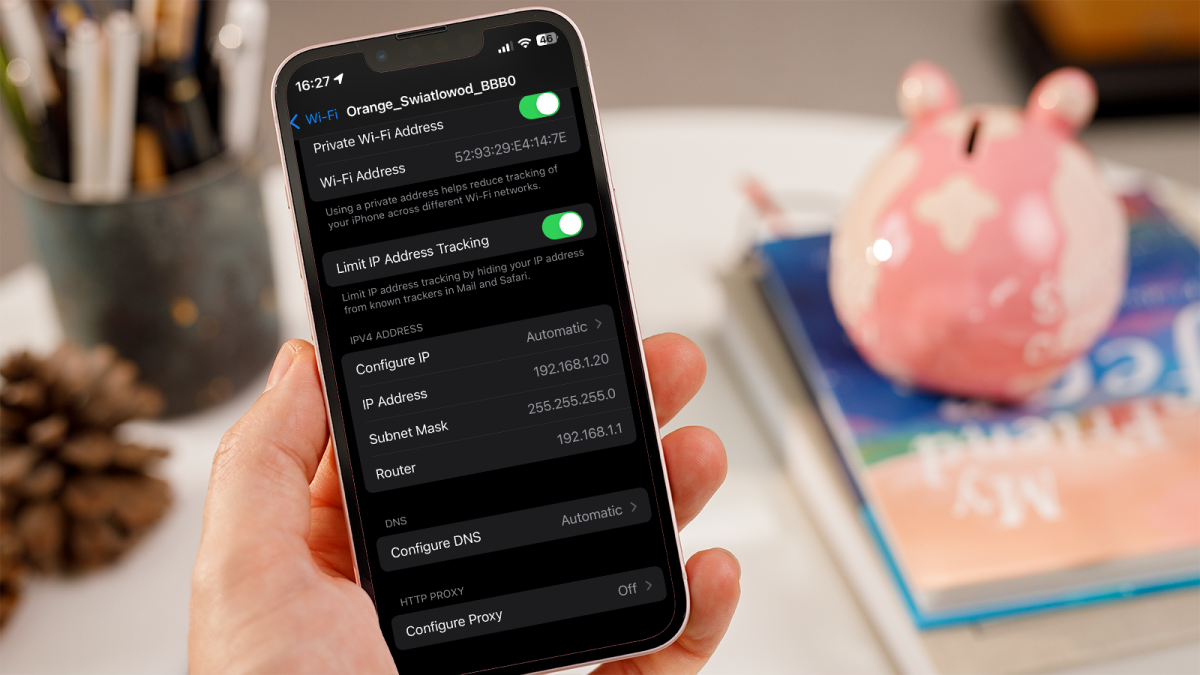
Dominik Tomaszewski / Foundry
Navigate to and select ‘Wi-Fi’ to view the list of available networks. Tap the ‘i’ icon next to the Wi-Fi network you’re connected to.
Your IP address is listed under the “IP Address” section.
Using a third-party app
Alternatively, you can use a third-party app from the App Store.
Open the App Store and search for ‘IP address’ to find a suitable app.
Install the app and open it to view your IP address, which is usually displayed prominently on the main screen.
And that’s it. By following the simple methods above, you can quickly and easily find the IP address of your Android phone or iPhone.