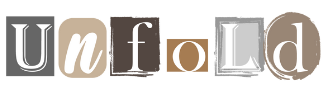Wi-Fi has become an almost necessity in modern life. While data plans have generally become a bit more generous over the years, you still don’t want to burn through your allocation, whether at home or on the road. That’s why a Wi-Fi network is such a plus. But what if your phone simply refuses to log in? What’s going wrong? Here are a few things you can try if your phone can’t connect to Wi-Fi.
Why does my phone keep disconnecting?
There may be a number of reasons why your device refuses to connect to a Wi-Fi network. It could be that the network itself is having problems, maybe a setting on your phone is getting in the way, or there could be a hardware problem that’s a little more serious. We’ve collected some of the most common reasons for WiFi problems below so you can quickly check if the problem is one you can fix.
Is the WiFi signal too weak?
A weak signal from a router can make it difficult for a phone to establish a Wi-Fi connection. Take a look at the Wi-Fi icon at the top right of your device (Android or iPhone) and this should show you the strength of the current signal. If all bars of the inverted triangle icon are filled, the signal is strong and this is probably not the problem. If not, try moving closer to the router.
Walls weaken signals, so try to reposition yourself with a line of sight to the router. Hopefully this will improve signal strength. It’s also worth remembering that things placed in front of a router can disrupt the signal, so check that no one has placed anything large next to it that could cause a problem.
Do you need to log in to the network?
You may think you only need to tap the name to access a public Wi-Fi service, but you may have to log into an account to actually access the Internet. This is quite common in coffee shops and bars.
To check this, go to the Wi-Fi setting on your device and see if a warning indicator appears indicating that there is a problem. This usually has an accompanying message, such as ‘No internet’. Registration required’. If so, tap the message and sign in to the account you use at that location. If you don’t have one, open your browser and try searching for a new site. This should bring up the network’s login message, with a page where you can create a free account to use on the service.
Is the network down?
A simple reason for problems connecting to a Wi-Fi service is that the network itself is unavailable. Check a friend’s phone to see if they can use the service, or look around to see if someone else can connect. If you are in a coffee shop or similar location, you can always ask the staff if there is a problem. They may be able to restart the router and get everything working again. If you are at home, try the same to see if this resolves your connection issues.
Shutterstock
Is the network too busy?
There may simply be too many people on the network or some may be doing activities (video calls, streaming 4K content, etc.) that are using up all the bandwidth. If you are at home, it is worth checking whether this is the case and possibly asking your family or housemates if they can cut back on network use. If you use a public Wi-Fi connection, you may need to move.
Is WiFi disabled on your phone?
Another common problem is forgetting that the Wi-Fi capabilities on your phone are turned off. To check if this has happened, follow these steps:
iPhone: Swipe down from the top right corner of the screen and make sure the Wi-Fi icon is blue. If it is white, it means it is disabled. Just tap it to solve the problem.
Another thing to check is that you are not in flight mode. You’ll see this if the little airplane icon has an orange background. If so, tap it to turn off Airplane mode.
Android: Swipe down from the top of the screen and make sure the Wi-Fi button is enabled. (This is usually called Internet and has a white background when enabled.) Check that Airplane Mode isn’t accidentally turned on, as this will disable Wi-Fi.
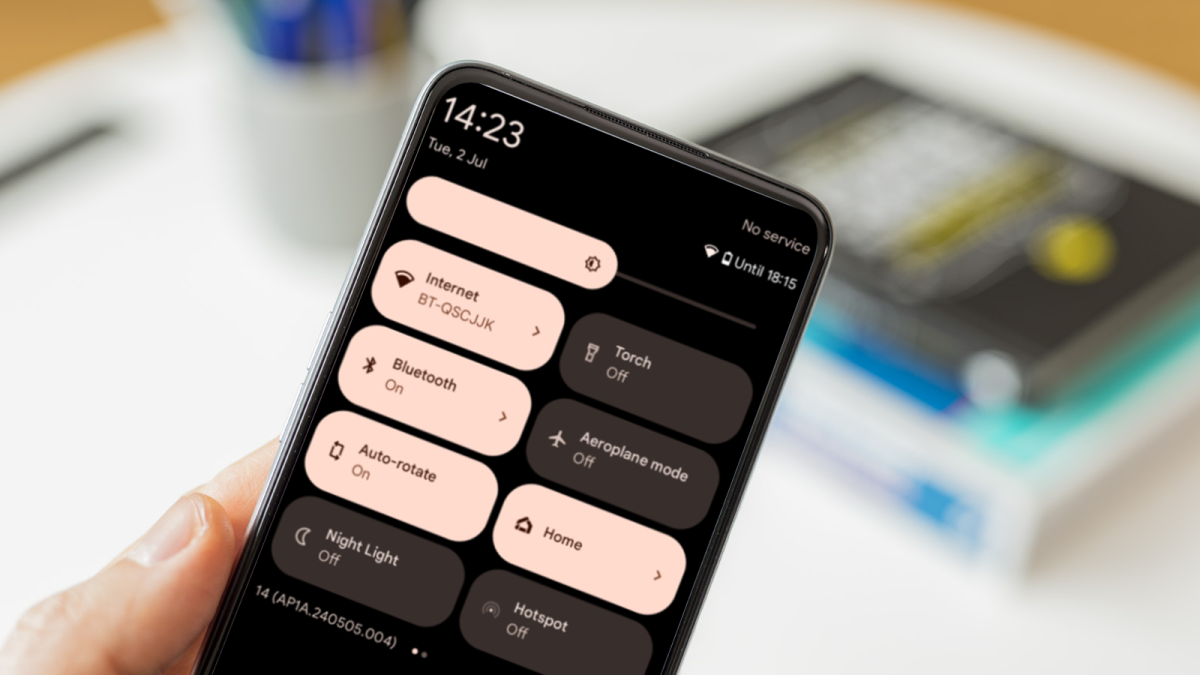
Martyn Casserly and Domink Tomaszewski
Try restarting your device
If none of the above solutions work, it is always a good idea to restart your device to see if this fixes the problem. Simply turn off your phone and restart it. If all goes well, the WiFi problem should go away.
Update your device
Sometimes updates can cause unintended issues, including connectivity. Check for updates before taking your phone to a repair shop.
iPhone: Go to Settings > General > Software update and see if an update is available. If so, install it and see if that fixes the WiFi issue.
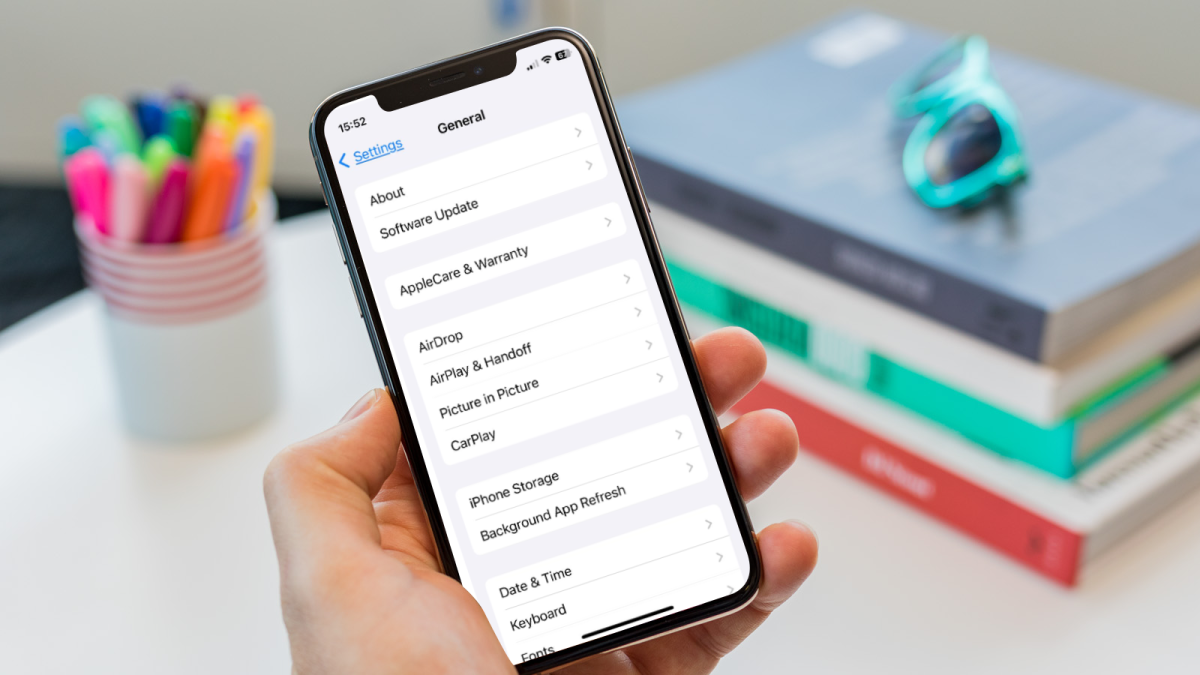
Martyn Casserly and Dominik Tomaszewski
Android: Because Android has several variants, these instructions may vary slightly depending on your device. For most, however, it will be a matter of openness Settings > System > Software updates and installing all available updates.
Here you go, different ways to fix connection issues on your smartphone. If you notice a hardware failure on your device, you can always check out our best budget smartphone, best midrange smartphone, and best smartphone charts to pick up a replacement.